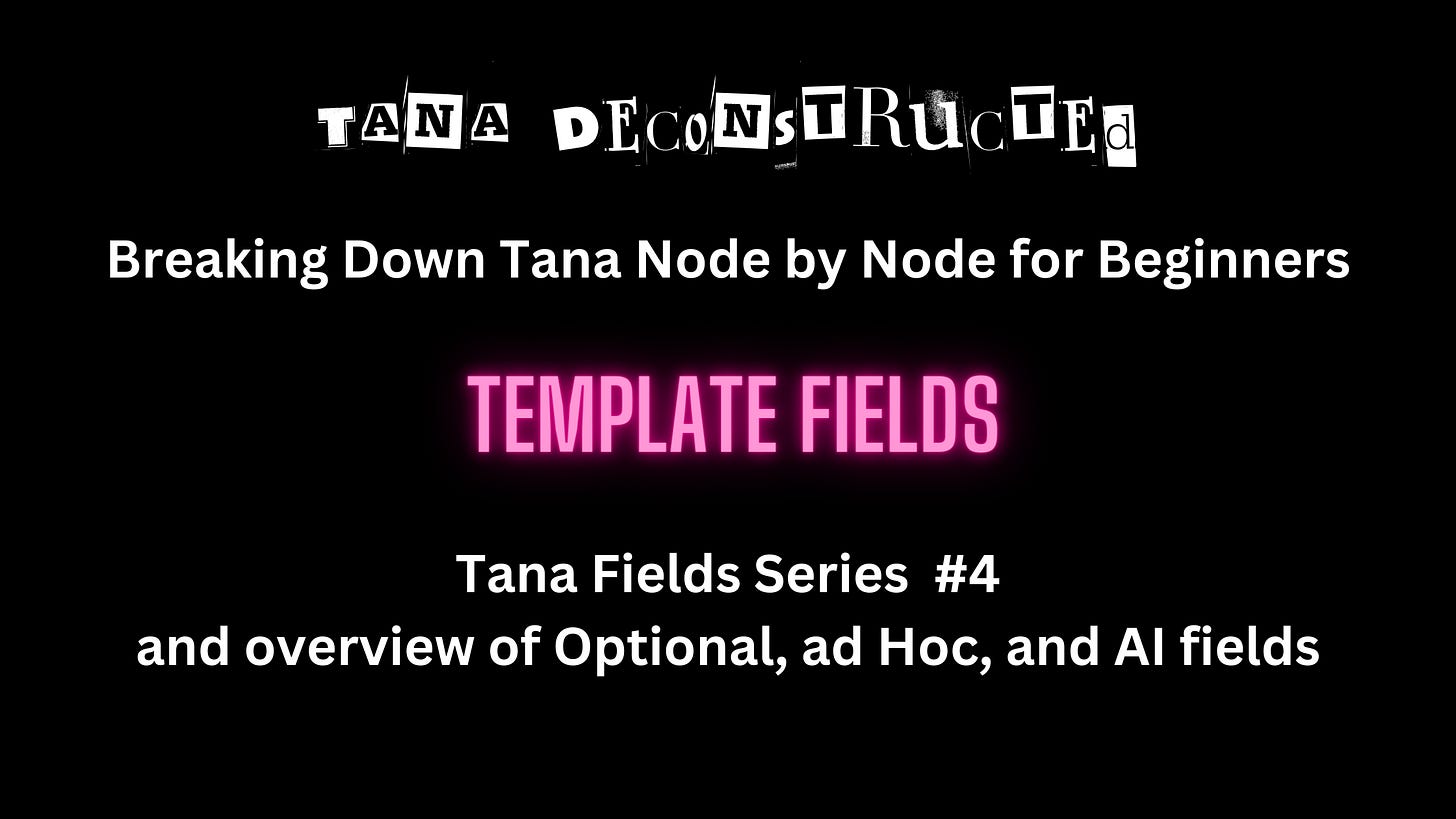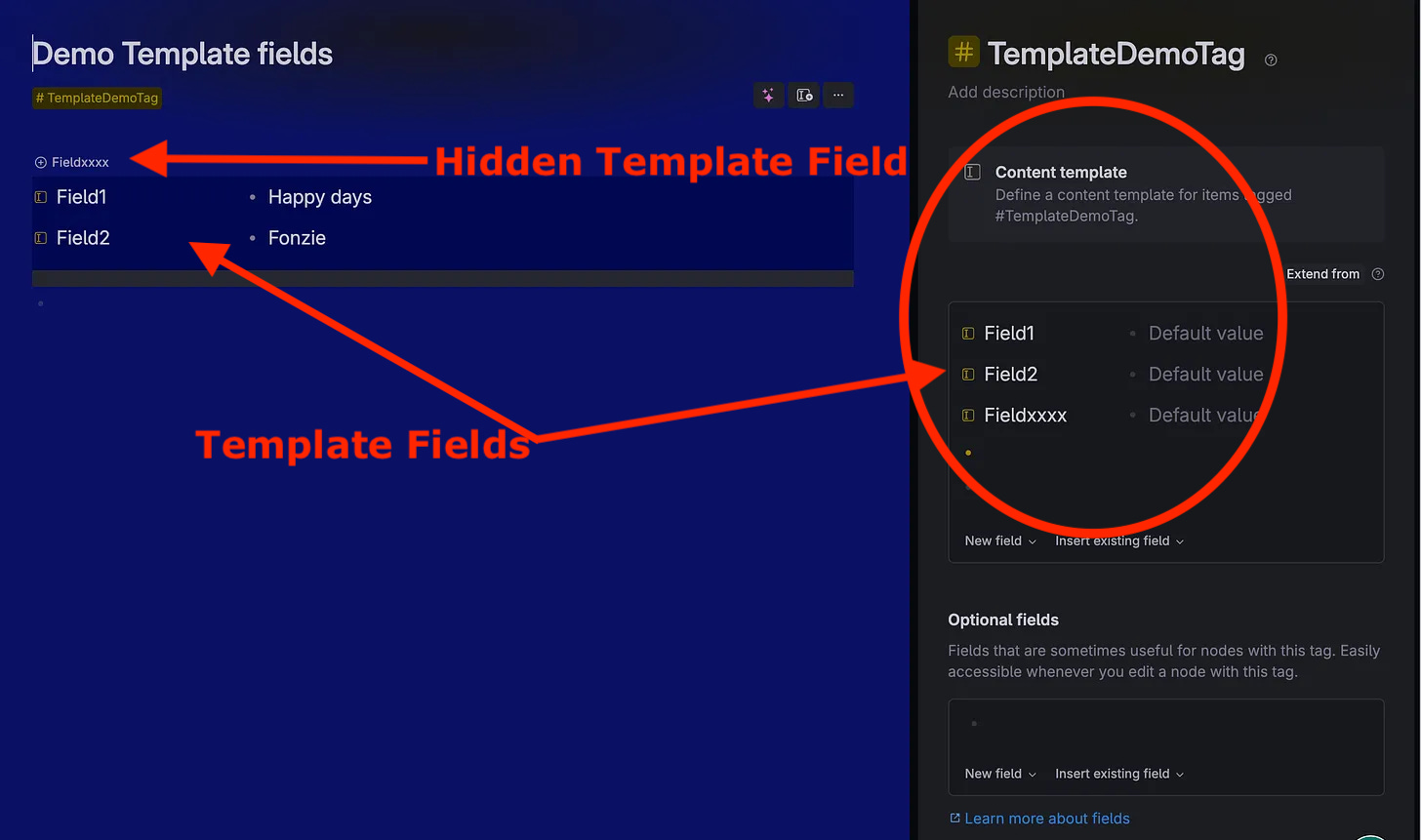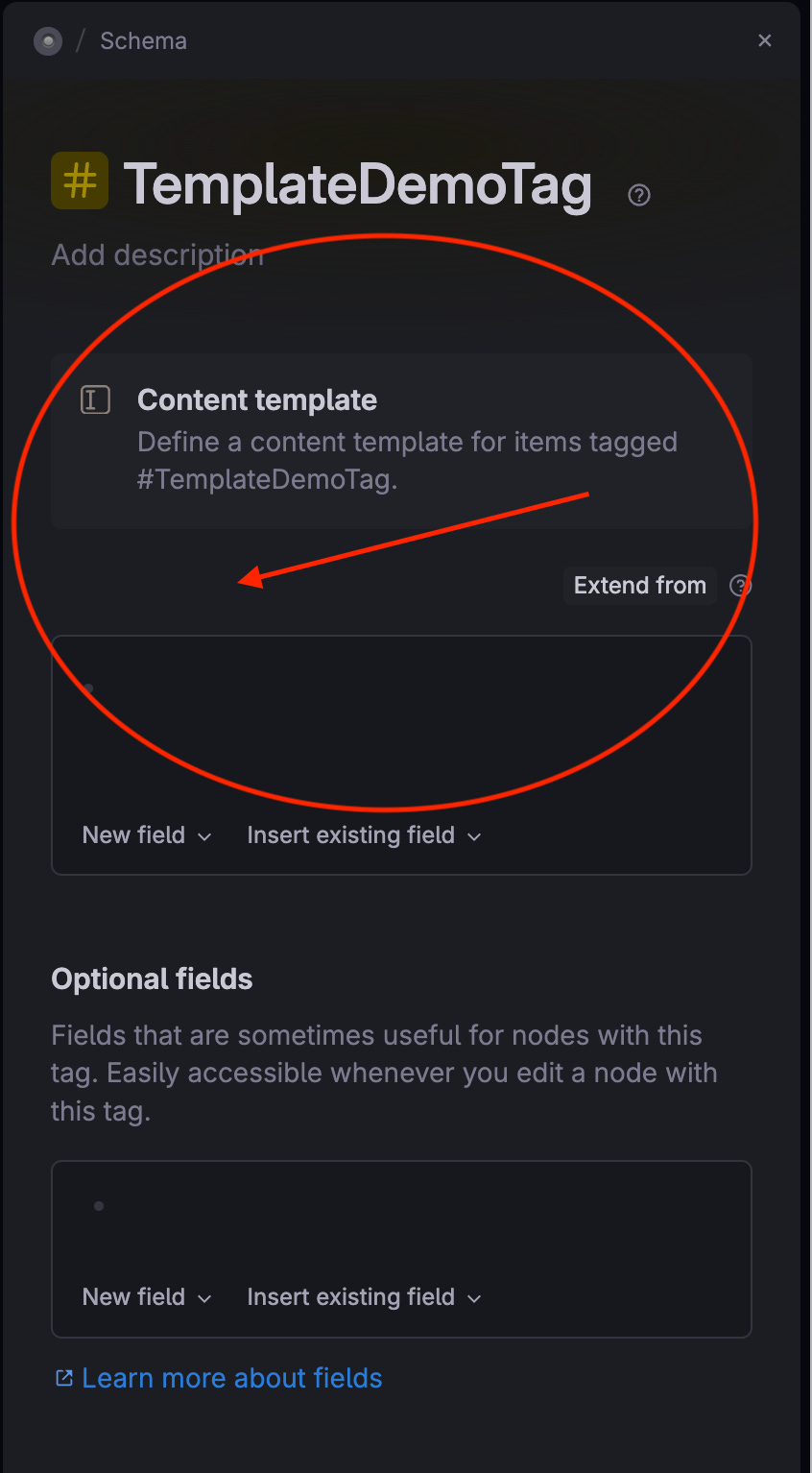Template Field Deconstructed | Overview Optional, Ad-hoc, Template, and AI fields | Tana Field Series #4
In this edition, we continue our Tana Field Series. Originally this fourth article in the series was going to be about Auto-initialization. But since Tana recently announced some impactful updates around Fields, I’m covering that here and pushing Auto-Initialzation to a future edition.
But before I get into that, I want to remind you that I’ve paused all subscription billing until July 15, 2024. I’m updating all articles to the most current Tana version in preparation for a future Tana release. A few weeks after July 15th, I’ll be increasing the monthly subscription from $5 per month to $6 per month (or $66 per year) and adding benefits for subscribers. I’ll give you plenty of warning after July 15th to get in at the lower price before the increase. Thank you for your continued support.
Now back to this issue…
What did Tana Announce? On March 18, 2024, Tana announced Optional Fields (different from hidden fields). Related to Optional Fields are ad Hoc Fields, AI-suggested fields, and new commands such as outdenting and add to template. Each of the next few issues in this Field Series will deconstruction each field characteristic individually. In addition, although not new, one issue will focus on Contextual fields. Plus, there are new rules around where fields “live” that I hinted about in an earlier article of this series. There is lots of fun field stuff for the coming issues.
This issue provides an overview of the new field characteristics and how they relate to field types. Then, we deconstruct the Template Field characteristic—what it is, how to use it, and what to use it for.
Thank you for your continued support. I'm on a mission to help the less tech-savvy community enjoy Tana's power. Your questions are always welcome in SLACK (here’s a Slack invite), in our exclusive Substack subscribers-only Chat (including free subscribers), or DM me in SLACK or Twitter.
An index to the complete Tana Field Series is here:
The Complete Tana Field Series Index
TABLE OF CONTENTS for
2023.04.15 | v18 | web.303.1.0
New Tana Fields: Template, Optional, ad Hoc, and Ai suggested
Field Characteristic Overview & Flow
Template Field Deconstruction
Template Definition
Entering a Template Field
Working with Template Fields
Adding template Fields (more ways)
Beginner Gotchas
When should I use the Template Fields?
New Tana Fields: Template, Optional, ad Hoc, AI Suggested
Recently, Tana announced new fields, or what I call Field characteristics. “Characteristic” is my word; you won’t find it in the Tana Optional Field Documentation (yet 😊). I use the word characteristic so that you wouldn’t confuse this new capability as a different Field Type (like the Field Types: Plain, Options, and Option from Supertags, as we’ve covered in this series).
The announcement doesn’t change anything you’ve learned so far about Field Types. These new Field characteristics determine whether and where fields are displayed, such as inside the supertag configuration, a node, or in the command line. Many of these new features are invoked by using the "/” slash command to enjoy new user interface (UI) features like the “Add field” button and selection of existing Optional Fields.
In the Tana documentation, one thing that can get beginners confused is that these new characteristics are referred to the same way as field types. Thus, we now have Template fields, Optional fields (not to be confused with the Options field type), and Ad Hoc fields.
Why does that matter? A field type includes options such as auto initialize, auto collect, or required, while field characteristics do not. Even in this article, I will reference a field that uses a specific field characteristic, like the Template characteristic, as a Template field just to be consistent with the Tana documentation.
So, let’s deconstruct these new fields, starting with an overview of the relationship between the new Field Characteristics and Field Types. Then, we will deconstruct the Template Field.
Field Characteristics: Overview & Flow
Template, Options, Ad-hoc, and AI field Characteristics
Field characteristics define:
where a field is shown (or not) within the supertag configuration
the visibility of the field in an expanded tagged node (instance) (automatically shown when the tag is added to a node or not)
how the field is added
where the field lives
All Field Charactericss work with all Field Types, so no worries there! But what comes first?
1. First, identify the field characteristic
You choose the field characteristics by where and how you enter the field. If you enter it directly into the Content Template area in the Supertag configuration screen, then you have chosen to enter a Template Field. If you enter directly into a node (an instance), you’ve entered a field with the Ad hoc or Optional Field characteristic. Future articles cover the Optional, Ad-hoc, and AI-suggested field characteristics.
2. Then, identify what Field Type you want
By clicking on the field icon, you get the field configuration screen where you can choose the field types: Plain, Options, Option with Supertag, date, number, Tana User, email, URL, or checkbox field types.
Note the “New field” button exists both in the Content Template and Optional field areas of the Supertag configuration screens. Each button will create a new field specific to that area.
Now, let’s deconstruct the Template Field characteristic.
Template Field Deconstruction - Definition
We will start with Template fields because you have already used and are most familiar with them (assuming you’ve been with Tana for more than a week).
A Template field will always show when a tagged node (an instance) is expanded. It may appear vertically listed under the node when expanded or as a tab at the top when it’s “hidden.” Fields using the “hidden” configuration* are always Template fields.
As you can see in the expanded tagged node above, all three fields listed in the Content Template area of the Tag configuration (right image) show when a tagged node is expanded (left image). Even though one of those fields is configured as “hidden” - it shows as a tab above the other two fields.
*Note: As you see when we deconstruct Optional Fields, “hidden” has a specific Tana definition, as shown here. Using Optional Fields also “hides” a field from view when it is expanded, but it does not show at the top as a tab (a true hidden field). But we’ll get into that when we deconstruct Optional Fields.
How do I enter a Template Field?
Below is an image of the Tag Configuration screen that appears when you right-click on a tag and select “Tag Configuration.”
To get to the Content Template area (shown in the second image below), you choose “Content Template” from the Tag Configuration screen below.
Content Template area
The Content template area is where you enter your Template Fields directly. Any field shown here—lives here—unless you’ve moved it to the schema. See the section below, “Beginner Gotcha’s,” for more on moving to the schema.
Working with Fields
Add a Field Characteristic
Remember all field types (Plain, Options, Options with Supertags, Checkbox, Tana User, Date, Number, and email) apply to each of the Field Characteristics below.
You choose your Field characteristic first, then select the Field Type.
As with most everything in Tana, there are multiple ways to accomplish this.
To add a Template Field
The most frequently used method to add a Template field is shown above, but there are many other ways to add a Template field, which are outlined below.
From the Supertag configuration screen > Template area:
Use the “>” character to enter a new field or choose an existing field from your schema
Select the “New field” button, and then select your field type from the drop-down
Select the “Insert Existing Field” (I don’t recommend this as it doesn’t produce the fields I would expect it to).
Enter the “/” symbol, and select Field, then select the Field Type
Drag and drop a field into the Template area
From anywhere in a node or in the Optional Field Area of the Tag Configuration screen:
CMD K > “Add to template” or right-click on other types of fields such as Optional or Ad hoc (or on that when we cover those field characteristics in a future article).
⚡️Beginner Gotchas on adding Template Fields⚡️
Should I move to the schema? Any field added to a supertag lives in (aka is owned by) that supertag unless you move it to the schema (see Move to Schema at the bottom of the Supertag Configuration screen).
Moving it to the schema allows the field to pop up more readily when adding the field to another supertag. If you don’t add it to the schema, you can still reuse it, but it will take a few more clicks. There are advantages and disadvantages to moving it, but that’s for another article!
You may be tempted to say,
🤷♀️ “I don’t know if I’m going to use it again, so I’ll move all my fields to the schema.
The offset to moving all your fields to the schema is anytime you want to reference a field - you’ll have A LOT of fields to look through, and some may have the same name but are used in different Supertags. As your graph grows, this might become a bother to you.
Rather than just defaulting to moving every field, consider whether a field is relevant to this tag ONLY (let it live in the template) or if it is or might be relevant to other tags (then move it to the schema). This is accomplished with the bottom at the bottom of the tag template under “Actions” select “Make Discoverable”.
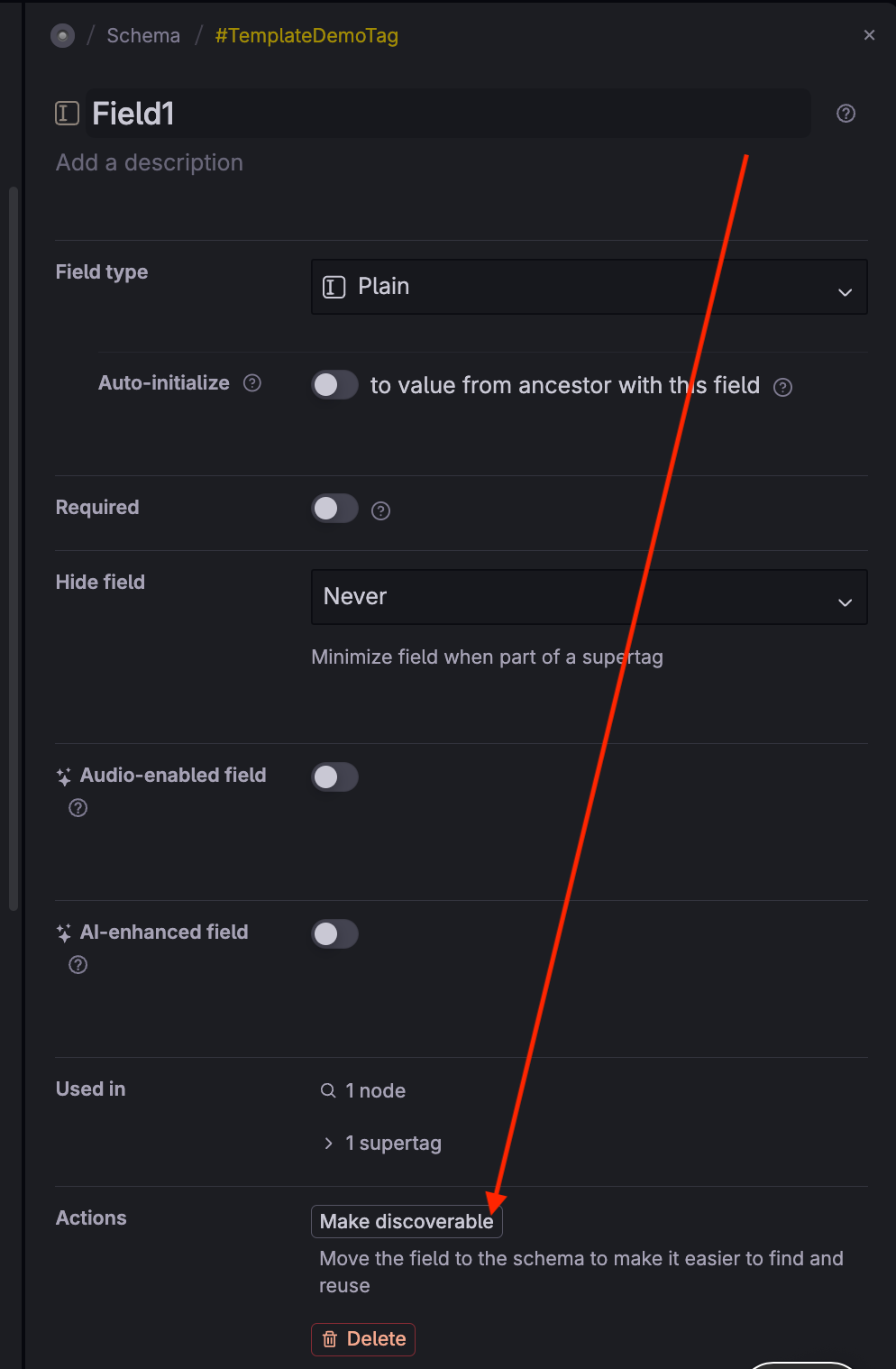
Field configurations screen highlighting “Make discoverable” to move a field to the schema | image by author This will keep your schema efficient for reference retrievals and fields with the same name(s) pertinent to specific tags only - safely tucked away (but still accessible).
Am I adding a new field or not? When adding a new field using the “>” option (#1 above), as you type the fields that you have moved to the schema appear in a popup, the more you type, the shorter the list becomes (matches become more exact), and eventually disappear.
That means you added a brand new field. Those of you who have been with Tana for a while might remember that the popup used to have an option something like “Add this new field?” but that has gone away; Tana is smarter now and knows you want to ADD a field if you didn’t select one from the list.
When should I use a Template field?
Everyone will have their own personal preference as to when and why to use (or not use) Template fields as compared to other Field Characteristics. But in general, choose Template Fields over Optional or Ad-hoc Fields when you:
expect the field to appear on every node tagged with that supertag (aka instance)
think of Template fields as more “permanent,” or “persistent,” or “required” fields associated with a tagged node
prefer having all fields associated with a supertag to show every time a node is tagged
like using the “hidden” field configuration on fields so that they show as a tab at the top of an expanded node
don’t want to use the “/” or press the “Add fields” button on a node to make other fields associated with the supertag visible (more on that in the next article).
Wrap up
Unless you’re brand-spanking new to Tana, you’ve been using Template fields all along, and you can continue to do so. However, Template fields used to be the default field characteristic. Now, unless you enter a field directly into the Content Template area of the supertag configuration screen, the field characteristic will default as an Optional Field or ad Hoc Field (depending on whether you’ve entered it in only one supertag or many).
However, you don’t have to use any of the other field characteristics, such as Optional or ad Hoc. You can continue to enter your fields directly into the Content Template area if that’s what you prefer.
The next article will cover Optional Fields and why that field characteristic may be better to use than Template fields in some use cases. Stay tuned!
This brings us to the end of this issue. Additional resources related to topics in this issue are listed below.
NEW TANA Resources
(since the last edition):
Resource Table of Contents:
Tana Central
Santi brings you Tana Central, where he and Nick talk about and demo various workflows. The latest one is on long-form writing and how to accomplish it within Tana. Check it out here:
Tana Tours
Ev Chapman bring us another great Tana Tours. She interviews Tana Ambassador Andre Foeken and the deep dive into using Tana for Meetings.
Knowledge Work Studio
Aaron Lawson, new to Tana YouTube but experienced in Tana, brings us his first Tana video: an interview with Tana Ambassador Abraham Hernandez. Abraham has brought us several Tana Templates for Academics.
Canou
Speaking of Abraham (see interview above), he brings us Canou to assist people in navigating Tana more easily. Our goal is to provide resources and services that simplify the processes of learning, adoption, and workflow within Tana.
His site includes lots of tips and tricks and premade Tana Templates to make your Tana journey smooth sailing!
This is NOT your typical Tana course. It’s much, much more. If you want to dig in and structure your Tana space to fit your personal needs - this course is for you. You’ll understand your structure options, the “why” of the structure, and the “how-to.” It’s a comprehensive course taught within a cohort to go “beyond traditional PKM practices by updating your mental models & methods.” Join Cohort #5 starting June 9th, 2024.
Replace your assistant with Tana AI
Like talking? Have you tried talking into your Tana graph? Did you know Tana had automatic live transcriptions? Check it out in Ev Chapman’s LinkedIn post and video.
Improvement to “Tana” app script; hooked item now opens in the designated app
Are you a Hookmark fan? You know the software that “enables you to access relevant information with just one click” — between various apps! They announced support for the Tana Desktop app in Scripts v322. The script hooks Tana “nodes”, returning the node title and node web URL to Hookmark. Check it out here.
Well, all that should keep you busy until our next issue!
I'm not an expert at Tana, nor do I work for them.
As a passionate volunteer and avid user,
I research these deconstructions to help me learn,
but I write them to help you learn from my mistakes.
I've done my utmost to ensure the accuracy of this information,
including extensive testing and review
by other Tana users more experienced than I am.
That said, I'm human.
I sometimes get it wrong
(please don't tell my husband I admitted that ☺️).
If you find an error or have questions- please comment below,
use my exclusive Substack subscribers-only Chat (including free subscribers),
or DM me in SLACK or Twitter
If you don’t have access yet to Tana, you can sign up for Early Access on the Tana.inc site, then pop over to the Slack “Introduce Yourself” channel, and well, eh, introduce yourself. The Tana Team will reach out to you and DM you an invite.
Tana development has so far catered to the tech-savvy, early adopters, but I’m here to change that. Please do not be intimidated by Slack posts. I fear many newcomers are not asking beginner questions because the technical wizards are geeking out about the newest features, and maybe some of you find that intimidating! (I know I did!)
Let me say this - I have your back 🤝.
P.S. I value your trust. I will NEVER share your email address.